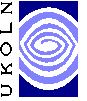
MEG Registry Workshop, Exercise 3
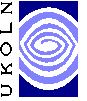
MEG Registry Workshop, Exercise 3
1. Note on Encoding SchemesAt present, the registry permits the description of two types of Encoding Scheme:
Descriptions can be created at two levels of detail
Note: Some Encoding Schemes specify that an Element has a "structured value" i.e. effectively the value is itself a second resource with its own attributes/properties. The description of Encoding Schemes here does not extend to the description of the component parts of structured values, 2. Describe an Encoding SchemeClick in the heading "Encoding Schemes" in the main document window to select that as the type of resource to describe, and then click "New Encoding Scheme". A node for the Encoding Scheme (currently untitled) appears highlighted in the Encoding Scheme box, and the Encoding Scheme details form appears below. Again, the client has provided a default identifier. For this exercise, leave that default identifier unedited. Complete the description of your Encoding Scheme. Press "Change" and notice that the node in the Encoding Scheme box is still highlighted and it now shows the name you assigned to your Encoding Scheme. 3. Describe the Values in a (Controoled Vocabulary) Encoding SchemeWith the node for your Encoding Scheme still selected, click "Add Value". A node for a Value (currently untitled) appears as a "child" of the Encoding Scheme node in the Encoding Scheme box, and the Value details form appears below. Again, the client has provided a default identifier. Again, for this exercise, leave that default identifier unedited. Complete the description of your Value. Press "Change" and notice that the Value "node" in the Encoding Scheme box now shows the value you assigned to your Value. Click on the node for the Encoding Scheme so that it is highlighted again, and repeat section 3 to add a description of each Value in your Encoding Scheme. 4. Save the descriptions of your Encoding Scheme (including its Values if specified) as a SchemaUse the File -- Save menu command to re-save your Schema. This adds your new resource descriptions to the same file you saved earlier during Exercise 2. 5. Submit the descriptions of your Encoding Scheme (including its Values if specified) to the RegistryTo submit the newly added or amended descriptions in the current file, click the "MEG Registry" logo. The submission window opens, providing information on the number of resource descriptions to be submitted. Each Encoding Scheme and Value counts as a resource. Press "OK" to submit. The client should now send the descriptions to the server and the submission window should display a message indicating the outcome of the operation. 6. Browse the descriptions of your Encoding Scheme (and its Values) in the RegistryOpen a Web browser and go to the main menu of the registry: From the main menu, go to the Agency browse page. You should see an entry for your Agency. Follow the "details" link to open the details page for that Agency. The Agency details page includes a list of the Encoding Schemes owned by this Agency. That list should consist of one entry, for the Encoding Scheme you described. Follow the "details" link to open the details page for that Encoding Scheme. The Encoding Scheme details page includes a list of the Values for this Encoding Scheme. 6. Associate an Element in your Element Set with your Encoding SchemeClick in the heading "Element Sets" in the main document window to select that as the type of resource to describe, and then click on the node representing the relevant Element. The Element details form appears with details of that Element displayed. Click on the node for the Encoding Scheme and drag it from the Encoding Scheme viewer to the Element node in the Element Sets viewer. A node for the Encoding Scheme should be added to the tree in the Element Set viewer box. 7. Re-save and re-submitSave your updates to your Schema and submit them to the registry. 8. Familiarise yourself with the processExperiment with creating other Elements and Encoding Schemes and creating and removing associations between them. |
Exercises
|