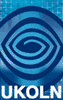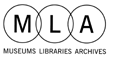Adaptive technologies in public libraries
by Penny Garrod, Public Library Networking Focus, UKOLN
An issue paper from the Networked Services Policy Task Group
Series editor: Penny Garrod (UKOLN)
Number 1 - January 2004 |
|
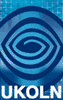
|
1. Introduction:
There are 8½ million disabled people in this country and most will
be users of local authority services and will of course pay Council Tax;
but many of those services aren't accessible for disabled people either because
of the design of the environment....or because of the way the service is delivered
or the lack of particular equipment or facilities. This is an issue for
everyone involved in local authorities, from Council members to front line staff and isn't just something for
social services or the building division [1].
Part III of the UK Disability Discrimination Act of 1995 has broad implications for public sector service providers. [2] Local authorities will have carried out access audits to ensure that buildings comply with the legislation, but services also have to comply. Universal access to ICT and web-based services, including e-government, is a fundamental tenet of current government policy, and this includes removing barriers which prevent disabled people from participating fully in every aspect of society.
The People's Network has equipped every public library in the UK with computers offering Internet access, email facilities, and a wealth of e-services and online resources. The People's Network forms part of the Government's overall strategy for social inclusion, which aims to ensure that no-one is excluded from accessing ICT facilities due to personal or social circumstances. Public sector service providers are taking steps to ensure they comply with disability legislation, but it is worth thinking in terms of helping the wider community - many of whom have special needs when using standard IT equipment. For example, older people may find a standard keyboard and mouse difficult to use, and may have impaired hearing and/or vision; learners of all ages may have reading difficulties, or a specific learning difficulty, such as dyslexia. When introducing adaptive technologies the ultimate aim is to establish a level playing field for all users and to establish the right mix of technologies which will support local communities. Simple, inexpensive options are available, and they can make a difference. This paper seeks to explore the range of technologies available. and provide examples of what is currently in use in public libraries.
2. Examples of adaptive technologies
Adaptive, accessible, enabling, assistive (technologies) are interchangeable
terms, all of which describe the equipment and software packages that enable
people with a range of disabilities, or special needs, to use a computer and
gain access to the Internet. [3] A wide range of equipment
is available, for example:
- magnification software: enlarges the image on screen (up to 32 times). For
people with impaired vision and learning difficulties.
- screen reading software: for visually impaired people who rely entirely
on speech or braille output to use a computer.
- text-to-speech software: enables text to be read back using synthesised
speech output.
- voice recognition systems: reads back dictated text in synthetic speech.
Can be used in conjunction with a scanner and Optical Character Recognition
(OCR) software: for people with dyslexia.
- text highlighting, spell checkers, word prediction, thesauri and text to
speech software: for people with dyslexia.
- keyboards with big keys and/or coloured keys; 'Gloves' (which fit over a
standard keyboard and make it easier to strike the required key); keyboard
stickers: for visually impaired people, age-related conditions and motor impairment.
- mouse alternatives e.g. trackballs, touch-pads and joysticks. For anyone
who has difficulty using a standard mouse.
- JAWS (Job Access With Speech) for Windows: for blind and visually impaired
people. Used with web browsers, email programs, databases and standard Microsoft
applications, plus more sophisticated development tools and advanced software.
- Kurzweil 3000: a computer-based scanning system for people who are blind,
or who have a reading disability or learning difficulties e.g. dyslexia, Attention
Deficit Disorder (ADD).
These options are dealt with further below. A comprehensive and authoritative
database of accessible technologies can be found on the Techdis website [4],
which is targeted at the higher education community. AbilityNet [5]
provide a wealth of information, including free and cheap solutions for specific
disabilities which are particularly useful and relevant to the public sector.
3. Preliminary issues prior to ordering equipment
Before purchasing adaptive equipment it is necessary to undertake some preliminary ground work, for example:
- consulting local organisations e.g. Local Access groups, social services, schools, charities and voluntary bodies to gather information about disabled and special needs groups within the community.
- considering the needs of diverse users, not just the visually impaired. Older people, children, and those with learning difficulties/dyslexia also have special needs.
- utilising free or low-cost options before acquiring expensive equipment e.g. accessibility features on standard Windows applications.
- ensuring front-line and supervisory staff receive appropriate training. Disability awareness is desirable for all staff, and support staff require training on specialist software. Staff must be well prepared and confident when supporting people with special needs, and demonstrating new equipment/ software.
- choose devices which connect via the Universal Serial Bus (USB) port - they are easy to plug into, and are widely available. Ports located on the front of PCs make plugging in quick and easy.
- look at the range of adaptive equipment
provided by other library authorities,
and discuss your requirements with
organisations such as AbilityNet.
4. Consulting relevant organisations within the community
Within your region you will find organisations that work closely with local
disabled people who understand their needs and are able to offer advice and
information. Local Access Groups are a good example as they actively campaign
on behalf of local disabled people and have specific expertise. In addition,
field workers within social services departments and schools have knowledge
and experience of potential client groups; they may be able to suggest how libraries
are best able to cater for the needs of these groups and encourage them to use
library facilities.
In the London Borough of Bexley a
member of the library service regularly
attends meetings of the Bexley Access
Group [6]. Another example is the London
Borough of Richmond upon Thames library
service, where local disability groups
were consulted prior to ordering adaptive
technologies for the 13 borough libraries
[7]. Richmond Advice and Information
on Disability Centre, and the Sensory
Impairment Action on Disability (a
council-run service)are both involved
in campaigning for local disabled people,
and they also helped to promote the
People's Network by raising awareness
among members. Richmond also work in
partnership with the local adult and
community college to provide short
courses on specific disabilities, and
IT 'taster sessions' are timed to coincide
with key events like 'Adult Learners
Week'.
5. Inexpensive and free solutions to enabling access
Public libraries should aim to make the best use of standard ICT equipment before deciding to purchase expensive adaptive equipment. A good starting point is to encourage staff to become familiar with the standard accessibility options available on the operating system in use (e.g. Windows, Unix, Linux (Open Source) or Mac OS).
5.1 Windows Accessibility Options
AbilityNet publish a series
of 'skill-sheets' on the standard accessibility
options in Windows XP which can be
adapted for Windows 2000 users. AbilityNet
also provide a comprehensive step-by-step
guide to making a PC accessible which
is aimed at the end-user, but libraries
should find it useful and easy to implement.
[8] By making a few simple changes
it is possible to overcome some of
the common difficulties people experience
when using a computer.
Staff may also find keyboard shortcuts or key combinations useful to know as alternatives to using a mouse. These can be used for frequent actions such as saving, printing, cutting and pasting text and files, and can reduce the risk of RSI (repetitive strain injury), and help people with tremor or upper limb impairments. To execute a keystroke in Windows the Control (Ctrl) key is held down whilst another key is pressed e.g. Ctrl + S to save a document, and Ctrl + P to print. A full list can be found under the 'help' pages in Windows.
For users of Mackintosh computers the Command (Cmd) key is held down whilst another key is pressed. Key combinations soon become automatic with constant use, and around 6-8 key combinations should cover most people's needs. Keystrokes combinations can be printed on large laminated cards and placed next to terminals.
The UK government has developed its
own system of 'access keys' to make
navigating Government websites easier
and faster, which the Department for
Culture, Media and Sport uses on its'
web site. [9] Details of the access
key system, and how it works on different
browsers, can be found on the Cabinet
Office web site. [10]
5.2 Accessibility kit and 'Mini-kit'
from AbilityNet
AbilityNet supply an 'Accessibility Kit' for under £4000 (all prices
as at October 2003 and rounded up. See organisational websites for current prices).
The package consists of 'tried and tested' equipment which is designed for use
with public access PCs. The package includes: a variety of keyboards and pointing
devices (trackballs, touchpad and joystick); a screen reader and magnifier;
text-to-speech and voice recognition software, plus a range of 'sundries' e.g.
wrist rests, large character keys, switches, and headphones.
The London Borough of Bexley has 13 libraries. They purchased one AbilityNet
'Accessibility Kit' for evaluation purposes, as they did not have
sufficient funds to purchase one for each library. LunarPlus from
Dolphin [11] was chosen as the standard magnification software
for each library, and Keytools [12] and Inclusive Technology
[13] supplied various other items. Bexley spent around
£20,000 in total on equipment and training. AbilityNet also provided training
for Bexley libraries: 13 library supervisors attended disability awareness training,
and 6 staff received specialised training on LunarPlus. This initial training
was supplemented by in-house training [14].
AbilityNet have now introduced a basic and inexpensive (around £600)
'Mini-Kit' to help organisations on tight budgets comply with disability legislation.
AbilityNet describe the kit as a 'practical set of hardware, software
and information aimed at full time usage', which includes alternative keyboards
and mice, word prediction and speech synthesis software, and laminated instruction
sheets for 'tuning' windows. A one-day course is also available to enable staff
to gain hands-on experience of using the kit - it includes training on Windows
Accessibility features.
6. Matching equipment to people's needs
Disabilities come in many shapes and forms - many of which are not outwardly apparent to the observer e.g. dyslexia, epilepsy, autism and mental health problems. People may have had a recent accident, illness or an operation, and need help for a temporary period. There are also older people to consider, and people with specific learning disabilities, such as dyslexia - all of which impact on their ability to use Information and Communications Technology.
6.1 Older people
In the UK we hear a lot about the
aging population - around 9.4 million
people are aged over 65 [15]. Older
library users may have deteriorating
sight or hearing, and may be less mobile;
they may have poor dexterity or co-ordination,
which affects their ability to use
a mouse or standard keyboard. However,
older people with such needs are not
'disabled' simply because they cannot
read the text on a screen or use a
mouse, but they will benefit from many
of the solutions designed for disabled
people. Magnification and text-to-speech
software, for example, will help them
to read the screen or have it spoken
to them, whilst alternative input and
pointing devices can help with data
entry and navigation. Other inexpensive
items are keyboard 'gloves' which fit
over standard keyboards to provide
large keys with good contrast. The
Kidglove from Keytools
is an example at around £50. [16] A
cheap alternative are keyboard stickers
which stick over the keys on standard
keyboards to provide large keys with
high contrast and high visibility.
6.2 Dyslexia
Dyslexia is a specific learning difficulty
affecting between 4% and 5% of the
population [17]. It can be 'diagnosed'
at any stage in life, but is often
discovered in adults returning to study.
People entering higher education, who
experience difficulty with course work,
may be sent for an assessment. If they
are diagnosed as dyslexic they may
qualify for the 'disabled student allowance'
to cover books and adaptive technologies.
Libraries may encounter people of all
ages with dyslexia and their needs
need to be considered in relation to
reader development and support for
lifelong learning.
It is worth experimenting with the
accessibility features in Windows,
and other operating systems, before
purchasing equipment designed for people
with dyslexia. Changing the font size
and colour, to provide a good contrast
between text and background, can improve
text readability in some cases. Specialist
equipment products are available, such
as TextHELP from Sight
and Sound Technology [18]. These
feature text highlighting, spell checkers,
word prediction, thesauri and text
to speech software, and prices vary
with a single licence costing around
£400-500, depending on the number of
features available. A flatbed scanner
is also useful for print resources.
The Kurzweil 3000 [19] is
a computer-based scanning system for
people who are blind, or who have a
reading disability or learning difficulties,
including dyslexia and Attention Deficit
Disorder (ADD). The machine is used
with a scanner, enabling books, magazines
and newspapers to be read aloud. Kurzweil
3000 is an expensive product, and is
probably outside the budget of most
libraries. The library at Papworth
Everard was built specifically for
disabled people, and is equipped with
a wide range of adaptive technology,
including Kurzweil 3000.
Papworth library is a fully accessible
community library built in partnership
with the Papworth Trust - an independent
registered charity that helps disabled
people to be more independent. Disabled
people on the Papworth Progression
Programme work alongside staff from
the library service.[20]
The library has a range of
specialist equipment including: five
PCs fitted with Supernova; one PC fitted
with JAWS; one PC with a 21 inch screen;
Kurzweil 3000 and a Closed Circuit
TV Magnifier (CCTV) which magnifies
print and makes it easier to read newspapers,
books, reference material etc.
6.3 Visual impairment
Magnification software is an obvious choice for those with visual impairments,
and several packages at various prices are available. Suppliers often offer
a 'standard' version of software and a more expensive 'professional' version.
Some packages offer magnification only, whilst others e.g. Dolphin's Hal and
Supernova also feature 'braille for Windows'. Few adaptive technologies have
been developed for other operating systems due to the market dominance of Windows.
[21]
Products:
- Dolphin products: Dolphin equipment is designed for Windows Operating Systems
only - Windows 98, Me, NT4, 2000 and XP are supported. (Discounts are available
for multi-user licences; prices correct in October 2003)
– Hal Screen reader (standard
edition c. £500 for 1st user; professional
edition c.£800)
– Lunar Screen Magnifier (c.
£300) and LunarPlus enhanced screen
magnifier (c.£400)
– Supernova Reader Magnifier
(standard edition c.£700; professional
edition c.£1,000)
- ZoomText magnification software (produced
by AI Squared) [22] is available
in the UK from Sight and Sound Technology.
A single user licence for the magnifier
costs c. £350; for the magnifier
and screen reader c.£500.
- JAWS (Job Access With Speech) for
Windows (produced by Freedom Scientific)
[23] - see below.
Dolphin software and Zoom Text are
both popular in the UK. They are similar
products but offer slightly different
functions e.g. Lunar allows 'smoothing'
of text to aid readability, and Zoom
Text offers synthesised speech output
at two levels. [24]
JAWS software is for people who are
blind or visually impaired. It features
an integrated voice synthesizer to
produce speech from text displayed
on a computer screen, and can also
be used with refreshable Braille displays.
JAWS is available from Sight and
Sound Technology and costs around
£700 for the standard version and £800
for the professional version. JAWS
can be used with web browsers, email
programs, databases and standard Microsoft
applications, plus more sophisticated
development tools and advanced software.
JAWS is a complex product requiring
prior knowledge or training.
Essex Libraries provide ZoomText on every new PC, and JAWS is available in the 16 largest libraries in the County. Bournemouth library has both Zoom Text and JAWS. In the academic sector, Southampton University, the University of Central England and the Open University have Zoomtext and JAWS, plus a range of other technologies. These are just a few illustrative examples, as many universities are introducing a range of products in response to the Special Educational Needs Disability Act, and widening participation initiatives in higher education.
In addition to magnification/screen reader software, keyboards with big keys, trackballs and Kid Gloves help visually impaired people to see the keys and interact with the computer. Many visually impaired users navigate the Internet using <tab> <arrow> and <enter> keys, and large keyboards are helpful. However, much depends on the level of accessibility of the individual website (see below), which is why this is such an important issue.
6.4 Deaf and hearing impaired people
The Internet is a multi-media environment and sound files increasingly feature on websites. The BBC website, for example, now offers sound archives of many popular radio programmes, enabling listeners to hear programmes outside the scheduled broadcasting slots.
Library users with a hearing impairment (as opposed to those who are Deaf) may be helped by simply adjusting the volume settings on a PC, and providing a set of headphones to avoid disturbing other library users. People fitted with hearing-aids will also find it easier to use a terminal which is sited away from busy public areas where there is constant background noise.
The British Deaf Association (BDA)
[25] is a useful source of information
on how best to support Deaf people.
The website provides access to an Information
Directory listing 1,700 organisations,
groups and services serving the Deaf
community in the UK. It also has a
factsheet on producing a video in British
Sign Language (BSL) as a way of ensuring
Deaf people are able to access information
services.
Examples of good practice include
Gateshead and Essex library services.
Gateshead provides services through
'AIRS' - Access to Information and
Reading Services. [26] AIRS provides
a range of services and resources for
Deaf and hearing impaired people including:
free talking newspapers; tapes and
CDs in BSL; a BSL video translation
service; a videophone for users to
contact staff; closed-captioned videos,
and subtitled DVDs. Essex libraries
have induction loops at counters and
enquiry points, and caption video readers
to lend to people with hearing impairments,
enabling them to watch videos featuring
closed captions.
6.5 Location of adaptive equipment
It is important that adaptive equipment is readily available for staff to demonstrate to users, as and when required. Having the equipment laid out near a PC shows users that alternatives to standard equipment are available, and are ready for use as and when needed.
7. Staff training
7.1 Disability awareness
Staff training is important, and disability awareness training will help to develop understanding and instil confidence in front line staff, who are the first point of contact for users. The social model of disability is widely accepted by social services, teachers and the disabled community, and an understanding of this model and what it involves, will help foster a positive attitude in library staff. The social model of disability focuses on what disabled people can do; it does not treat them as sick or ill, but as having to overcome a series of barriers in order to participate in every day life.
Disability awareness training is a starting point, and it should precede any specialist training in using adaptive technology. The following statement clearly illustrates the importance of training in relation to delivering services to disabled people:
"Training is a starting point
for increasing the number of disabled
people who use your services and therefore
is likely to improve the public profile
of a museum, archive or library. Disabled
people will tell each other about improvements
in your practice. One happy customer,
it is said, introduces seven more by
word of mouth". [27]
This quotation is taken from one of
twelve leaflets in the Disability Portfolio
published by the Museums, Libraries
and Archives Council (formerly Resource).
The leaflets cover a range of topics,
including the Disability Discrimination
Act, staff training and using technology.
[28]
7.2 training in adaptive technology
Front line staff need to understand when and how to use the adaptive technology in their library authority. They need to be able to:
- match individual need to appropriate software or equipment;
- demonstrate and explain how to use software and equipment;
- answer questions;
- offer advice and troubleshoot minor problems.
Tasks may range from plugging a keyboard into a USB port, to demonstrating how to surf the Internet using screen magnification software. Front-line staff are often employed on a part-time basis, so it may help to set up a system to record the equipment they have used with a particular user and any advice given. This will save time and will also help the user, who otherwise may have to repeat the process with different members of staff on subsequent visits.
7.3 courses
AbilityNet has already been
mentioned as a supplier of equipment,
but they also offer a range of short
affordable courses. These range from
disability awareness training, to training
in specific software e.g. magnification
and screen reader software. AbilityNet
also offer more general courses such
as Enabling technology - Low cost,
No cost, which focuses on implementing
cheap solutions to computer access.
8. Web site accessibility and usability
Web site accessibility and usability
is beyond the scope of this paper,
but it needs to be considered in relation
to meeting the needs of disabled people
when using the Internet. Many local
authorities are developing web pages,
lists of approved resources, and portals,
which are compliant with national and
international standards e.g. W3C guidelines
[29], and the Government's guidelines
for local government web sites [30].
However, users will also access external
sites and generally 'surf' the Internet,
and they will inevitably find sites
which cannot be accessed with a screen
reader, or which use colours and fonts
which are hard to see - plus a host
of other examples of poor usability
and accessibility.
Suffice it to say that for library websites pages should be tested by actual users performing a range of everyday tasks. Within the local authority, staff with a disability may be prepared to help with user testing, or you may have disabled societies and groups who can be called on to take part.
Good practice includes the use of style sheets, ensuring good contrast between text and background, and left alignment of text with no right justification. Online forms should be able to be completed by people using screen readers/magnification software. Content is also important, so plain language with no jargon will help those with dyslexia or learning difficulties. Overcrowded screens are also hard to read and navigate, so lots of white space should be incorporated into web pages.
References:
- Disability Rights Commission. Guidance for Local Authorities
on Duties under Part 3 of DDA. http://www.drc-gb.org/campaigns/campaigndetails.asp?id=67
- for further information see: Resource Disability Portfolio
Guide 4 - Audits. http://www.resource.gov.uk/documents/dis_guide04.pdf
- Linda Corrigan, Reader Development Manager, National Library
for the Blind speaking at the 'Opening the Net' taster session for visually
impaired people and library staff held at Papworth Library on 12 June 2003.
The session was one of several held as part of the UK Online centre campaign
'Get started'.
- Techdis Accessibility Database: http://www.niad.sussex.ac.uk.
See also Techdis: http://www.techdis.ac.uk
- AbilityNet: http://www.abilitynet.org.uk/content/home.htm
Freephone advice line: 0800 269545
- personal email communication from Peter Marshall, Project
Development Librarian, Bexley Council on 15 May 2003
- information provided by London Borough of Richmond library
services at meeting held on 3rd April 2003.
- AbilityNet. My Computer, My Way!: http://www.abilitynet.org.uk/myway/
- Department of Culture, Media and Sport: http://www.dcms.gov.uk
- Cabinet Office: Access keys. http://www.cabinet-office.gov.uk/accesskeys.asp
- Dolphin Computer Access: http://www.dolphinuk.co.uk
Supernova reader magnifier offers combined magnification, speech and braille
for Windows. LunarPlus is an 'Enhanced Screen Magnifier'.
- Key Tools: http://www.keytools.com
- Inclusive Technology: http://www.inclusive.co.uk
- personal email communication - see reference 6.
- Office of National Statistics: http://www.statistics.gov.uk
- Kidglove (now part of Key Tools): http://www.kidglove.co.uk/
- Dyslexia information from the BBC: http://www.bbc.co.uk/health/features/dyslexia.shtml
- Sight and Sound Technology: http://www.sightandsound.co.uk
- Kurzweil products: http://www.kurzweiledu.com/
- The Papworth Trust - Papworth Progression Programme: http://www.papworth.org.uk/progression_papworth.shtml
- For more on accessibility across operating systems see:
AccessIT. National Center on Accessible Information Technology in Education,
University of Washington. How does accessibility differ across operating
systems? http://www.washington.edu/accessit/articles?15
- ZoomText from AI Squared: http://www.aisquared.com/
UK dealers: Sight and Sound Technology: http://www.sightandsound.co.uk
- JAWS is produced by Freedom Scientific and available
from Sight and Sound Technology: http://www.sightandsound.co.uk
- Linda Corrigan - see reference 3.
- British Deaf Association. http://www.britishdeafassociation.org.uk
- Gateshead Council: AIRS - Access to Information and Reading
Services- Library services for deaf people: http://www.asaplive.com/deaf/deaf.cfm
- Resource Disability Portfolio Guide 3. Training for Equality
by Sarah Playforth. p.7. http://www.resource.gov.uk/action/learnacc/00access_03.asp
- Resource Disability Portfolio - see reference 27 above.
- W3C World Wide Web consortium Web Accessibility Initiative:
http://www.w3.org/WAI/
- Web guidelines: Framework for local government [Published
June 2003]
http://www.e-envoy.gov.uk/Resources/WebGuidelines/fs/en
Additional resources
Barbara T. Mates. (2000) Adaptive
technology for the Internet. Making
electronic resources accessible to
all. Chicago: American Library
Association
Dyslexia Institute: http://www.dyslexia-inst.org.uk - has tips on viewing options for Windows and customising Internet Explorer.
Trace Center, University of Wisconsin: http://www.trace.wisc.edu/
Adobe utility to convert files into text only files which are more suitable for screen readers: http://access.adobe.com
Acknowledgements:
I would like to thank the following for their help and advice:
Sheila Harden, Paul Donaghy, Tony Finerty and Monica Vidana, London Borough of Richmond Public Libraries.
Robert Happs, Library Access Manager, Cambridgeshire County Council.
Linda Corrigan and Joanna Widdows, National Library for the Blind.
Peter Marshall, Project Development Librarian, London Borough of Bexley.
Alex Barker, Information Officer, AbilityNet.
Web page by Shirley Keane
Email comments to the UKOLN
web-support team
Page last revised on:
21-Jan-2005