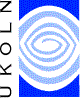![]()
|
|
Creating An RSS News Feed
Aims Of This Exercise
This exercise is intended for a hands-on session. The aim of the exercise is to create and parse an RSS file.
4.1 Creating an RSS News Feed
Go to UKOLN’s RSSxpress channel editor and directory at the URL <http://rssxpress.ukoln.ac.uk/>. Click on the New option to create a new RSS file.
Web managers responsible for institutional Web services should now go to exercise 4.1a. Web managers responsible for project Web sites should now go to exercise 4.1b.
4.1a For Institutional Web Managers
Launch a new browser window and go to the URL <http://www.dmu.ac.uk/>. Then click on the link to news items.
Return to the RSSxpress browser window. Type in the following:
Channel Title: DMU News
Description: News from DMU
Then scroll down and add a number of new items, taking the information from the DMU news e.g.:
Title: LINGERIE AWARDS 2001
Link: http://www.dmu.ac.uk/News/Releases/0104052.html
Description: Contour fashion student's innovative designs earn her an industry award.
Click on the Save icon to save the
information as an RSS file. Give the
file a .xml extension
e.g. rss-example.xml
4.1b For Web Managers Of Projects
Launch a new browser window and go to the URL < http://www.ltsn.ac.uk/>. Then click on the link to News and Events and follow the link to News (at <http://www.ltsn.ac.uk/news/news.asp>).
Return to the RSSxpress browser window. Type in the following:
Channel Title: e-tutor of the year: a competition for teachers using Virtual Learning Environments
Description: News from LTSN Bioscience
Then add a number of new items, taking the information from the current news and the list of other news items e.g.:
Title: e-tutor of the year: a competition for teachers using Virtual Learning Environments
Link: http://www.ltsn.ac.uk/news/news.asp
Description: In association with the Times Higher Education Supplement, the LTSN Generic Centre is organising a competition designed to demonstrate good …
Click on the Save icon to save the
information as an RSS file. Give the
file a .xml extension
e.g. rss-example.xml
4.2 Making Your RSS File Accessible on The Web
You must now make your RSS file available on the Web, so that it has a URL. Follow local instructions to do this.
Make a note of the URL:
Viewing Your RSS News Feed
4.3 Viewing Your RSS News Feed Using RSSXpress
Enter the URL of your RSS file into RSSXpress and press the View option. You should see the news displayed, as illustrated below.
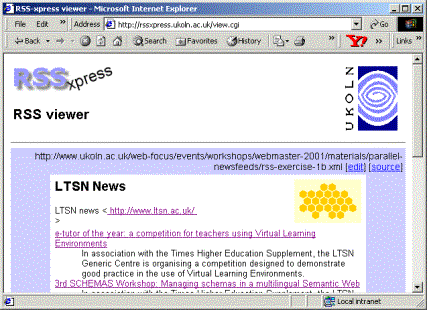
Note that if you have not created an RSS
file, you can enter the URL <http://www.ukoln.ac.uk/
web-focus/events/workshops/webmaster-2001/materials/parallel-newsfeeds/
rss-exercise-1b.xml>.
4.4 Viewing Your RSS News Feed Using RSSxpress-lite
Create a simple HTML page which contains a link to the RSS file you have created. To do this access the page at <http://www.ukoln.ac.uk/web-focus/events/workshops/webmaster-2001/materials/parallel-newsfeeds/rss-template.html> and save the file locally.
Edit the file to replace the line containing the example news feed with one pointing to the URL of your RSS file. Then view the file.
4.5 Comparison Of RSSxpress and RSSxpress-lite
What re the pros and cons of the two approaches – the RSSxpress CGI script and the RSSxpress-lite JavaScript solution.
Name |
Advantages |
Disadvantages |
|
RSSxpress |
|
|
|
RSSxpress-lite |
|
|