Cultivate Interactive Process Document
Aim Of Cultivate Interactive
Cultivate Interactive's aim is to
provide a mechanism for pan-European dissemination of information about the Digital Heritage and Cultural Content area of the
Information Society Technologies Programme (IST).
Introduction
This document is intended as a process map for the creation of a new issue of Cultivate Interactive. Although it is not possible to record every tiny detail of effort put in to a new issue it is hoped that this document will act as guide to the main procedures carried out.
Mailling Lists
The lists which have been set up for Cultivate Interactive correspondence are:
cultivate-internal Used for internal management purposes.
cultivate-content Suggestions for content are sent to this list. The list archives will be consulted at the planning stage for an issue of Cultivate Interactive.
cultivate-editor Messages to be sent to the editor. This list is intended for external users.
cultivate-commission Copies of messages sent when articles are commissioned are sent to this list.
Cultivate-notify Notification of new issues.
Technical Structure
Cultivate Interactive is hosted on a Windows NT server (Viglen LX2+ server: 333MHz with 128 Mb and an 8GB RAID 5 disk). The following software has been used:
· Microsoft Windows NT 4.0: The server operating system.
· Microsoft Internet Information Server (IIS) 4.0: Microsoft's web server software, which is bundled in with the Windows NT operating system
· Microsoft SiteServer 3.0: Web server software, which sits on top of IIS. SiteServer provides a number of features which may used including sophisticated searching software, metadata management software, workflow support and personalisation.
· SoftQuad Hotmetal: An HTML authoring tool.
· Adobe Photoshop / Adobe Illustrator: Graphics software
The following technical 'services' are available:
· Searching: The SiteServer software is used to provide sophisticated searching, based on the metadata (Dublin Core). Advance searching is also available.
· Language Support: Language support was provided through BabelFish.
· Announcement service: An ASP form allows readers to register for an email notification of new issues. The Netmind service is also available
· Tailored 404 Page: The 404 error message was tailored to continue the Cultivate Interactive look and feel and embed the search facility.
· Print All: A page allowing users to print all the contents from one issue was provided.
· Similar article: A search facility for similar articles.
· Technical Structure: The architecture used consisted of Server-Side Includes (SSIs), Cascading Style Sheets and Active Server pages, see below.
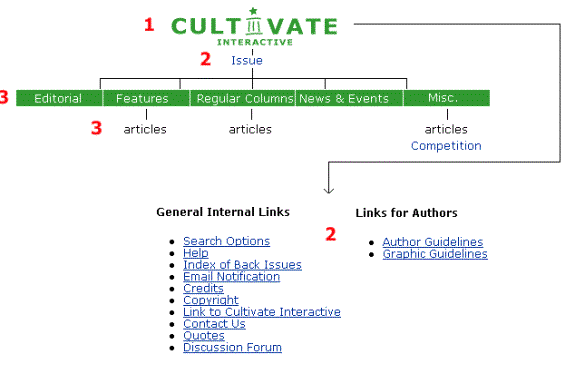
Structure
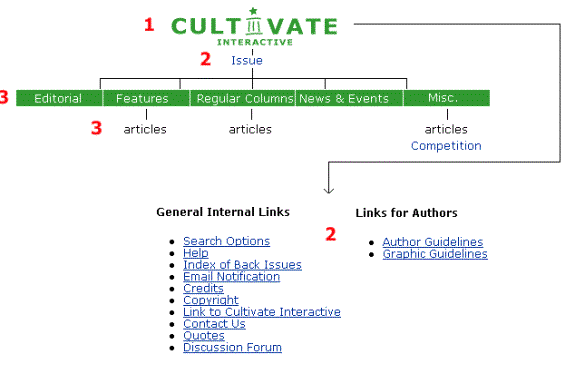
The Cultivate Interactive site is divided up
into 4 levels. The top level [1]
consists of the home page and the second level [2] of the various issues and
all main sections including the images and resources folders. The images folder contains all images for
the site. The resources folder contains
all the central SSI files and Cascading Style Sheets (CSS) for the site. These
files are referred to from a number of different pages, so it makes sense to
hold them centrally. The third level
[3] contains the articles and content pages for an issue.
More folders and files
may be available on the authoring site.
These will be for testing and research and should not be copied over to
the live site. Only the new issue
folders are copied over on publication date.
Cascading
Style Sheets
There are several
style sheets available:
· style_cultivateinteractive_1IE.css – For use with Internet Explorer
· style_cultivateinteractive_1N.css – For use with Netscape
· style_cultivateinteractive_mac_1.css – For use on Macs
· style_cultivateinteractive_home_ie.css - For use with Internet Explorer on the home page
· style_cultivateinteractive_home_1N.css – For use with Netscape on the home page
· style_cultivateinteractive_home_mac_1.css – For use on Macs on the home page
· style_cultivateinteractive_print.css – For printing
· large_css.css – For use with the style sheet selector
· style_cultivateinteractive_large.css - For use with the style sheet selector
· style_cultivateinteractive_1.css - For use with the style sheet selector
· style_cultivateinteractive_homepercent.css - For use with the style sheet selector
The style sheet which is used depends on the user-agent pulled in by the css.ssi file.
Server-Side Include Files
The Server-Side Include (SSI) files held centrally are:
· check-stylesheets.ssi – Script that picks the appropriate style sheet
· check-stylesheets-home.ssi - Script that picks the appropriate style sheet for the home pages
· citation.ssi – Article citation
· dc_metadata.ssi – Adds Dublin Core metadata
· email-link.ssi – Adds the image for an email link
· email-link-broken.ssi - Adds the image for a broken email link
· external-link.ssi - Adds the image for an external URL link
· external-link-broken.ssi - Adds the image for a broken external URL link
· footer.ssi – General footer for home pages
· footer_issue.ssi – Footer for issues
· footer_issue2.ssi – Footer for issues 4 and over (different Nedstat information)
· metadata.ssi – scripting that pulls in the metadata
· nav_global_home.ssi – Global navigation for the home page
· nav_global_support.ssi – Green navigation bar
· nav_local_issue.ssi – Orange navigation bar
· nav_local_issue_editorial.ssi – Orange navigation bar for the editorial
· nav_local_issue_feature.ssi – Orange navigation bar for feature articles
· nav_local_issue_misc.ssi – Orange navigation bar for misc articles
· nav_local_issue_news.ssi – Orange navigation bar for the news
· nav_local_issue_regular.ssi – Orange navigation bar for regualar articles
· nedstat-basic.ssi – Nedstat scripting
· nedstat-basic2.ssi – Nedstat scripting 2
· search.ssi – Small search box in right hand corner
· search_home.ssi – Search box on home page
· simart.ssi – Similar article search facility
· tagsearch.ssi – Creates DC tags
· translation.ssi – Translation scripting with message
· translationold.ssi - Translation scripting
· xhtml.ssi – XHTML tags
· xml_dtd.ssi – The DTD
Content
The magazine aims to providing timely and relevant articles of interest to its readers.
Articles fall into one of the following categories:
· Features Articles: There is a 'DIGICULT' section for articles by project holders and an 'other areas' section for articles of more general interest to the broad pan-European digital cultural heritage community. updates on
· Regular Articles: The regular columns are a DIGICULT column, a National Node Column, an At The Event column giving coverage of events and seminar reports, a Metadata column and a Praxis column, which gives advice on how to put various applications and theories into practice.
· Misc. Articles: Includes a book review, technical developments and organisational profiles.
· News and Events: This section includes general announcements and information, conferences and workshop details, and job information.
Cultivate Interactive is aimed at the European cultural heritage community, typical include:
· Information Professionals.
· Library staff (Librarians, subject librarians, systems librarians, etc) in academic, public and special libraries.
· Museum and Gallery staff, including researchers and curators.
· Archivists.
· IT staff with interests in networked information services working in Universities, libraries, government organisations and commercial organisations.
· Managers.
· Policy makers and funders working in Universities, libraries, government organisations, non-profit making organisations and commercial organisations.
· EU Commission staff.
Commissioning Articles
Articles can be commissioned at any time but mass commissioning tends to be just after the launch of a new issue. This allows for a citation of the new issue in the email. Persons approached are those working on either a DIGICULT project or a related digital cultural heritage project, people with an opinion or knowledge on relevant applications and theories etc. Interesting ideas for articles arise at conferences, can be spotted on mailing lists, or found by reading the relevant press. The e-Culture newsletter, produced by the IST programme, is normally very useful <http://www.cordis.lu/ist/ka3/digicult/en/newsletter.html>.
The email sent to an author will include the area you would like the author to write about, the deadline for all submission, the average length of an article and a URL link to the author guidelines page. The email should be sent to the intended author and cced to <cultivate-commission@ukoln.ac.uk>.
If an author is interested in writing for Cultivate Interactive he/she will email back. Details of all commissions are recorded in a word file, with the authors name, email address and a track of all correspondance showing the current state of play with the article.
Reminders should be sent to all authors about 1 – 2 weeks before submission date.
Articles can be accepted in Microsoft Word or HTML formats. Templates are given for both formats in the author guidelines. Guidelines are also given on metadata, references, formatting and graphics.
Article Creation
Articles are received from the author in either word or html format, most articles are currently received in word format. The article is saved into the article folder (a folder created under the issue folder to keep the article in). This folder is named appropriately for the article e.g. an article on the MADAME project could be titled madame. Lowercase is used for all folder names. After the raw article has been saved it is printed out and filed. A copy of the article is then saved and given the same name as the folder, this will be the working version of the article. The working version of the article is then proof read, edited and checked for spelling mistakes and other errors. Headings are ordered correctly using word styles and the references are checked. References can have been either added manually or held as end/foot notes. Footnotes convert into HTML satisfactorily.
After the document has been edited it is converted into HTML if in word format. This conversion is currently achieved using Hotmetal. In Hotmetal the formatting is again checked and all hypertext links are added. This includes all hotlinks (e.g. [11]) to references, all URI links to external resources and all reference bookmarks. Other formatting may need to be carried out such as making the references into an ordered list and adding separators. Images can also be added at this point, though they can also be added in Notepad later on by using a previous image source (see below).
|
<!-- Hack for
Netscape --> <table
summary="Table Hack for Netscape" align="center"> <tr> <td
align="center"><img
src="<%=http%><%=directory%>/imagename.gif" width="100"
height="100" border="0" alt="Figure 1:
Image description" /></td> </tr> <tr> <td
align="center"><strong> Figure 1: Image
description.</td> </tr> </table> |
The file is then saved as content.ssi in the same folder. It is opened again and the HTML, HEAD and BODY tags removed so that just the page content reamains (with tags).
Each article folder should contain a default.asp file for the relevant section (e.g. regular, feature or misc.), an article_defaults.ssi file, a content.ssi file and all images.
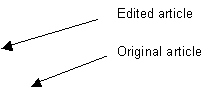
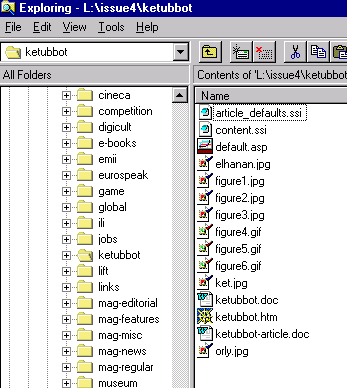
The article_defaults.ssi file is modified to reflect the current article
|
<% '
This is the defaults file for an article '
Modify the document title doc_title
= "The Sign on the Door: Establishing a Top-level Museum Domain on the
Internet" '
Give the Author metadata in format Surname, initials author
= "Karp, C." '
Give the Description metadata (in single line) description
= "Cary Karp, Director of Internet Strategy and Technology at the
Swedish Museum of Natural History explains why we need a Top-level Museum
Domain, details its evolution and gives the implications for Europe" '
Give the keywords metadata (in single line) use the current thesaurus. '
e.g. digitisation, database management, scanners keywords
= "Museum, Internet, Top-level domain, domain name, Domain Name System,
DNS, ALM, Directory" '
Give the article type : either feature, regular, news, editorial or misc article_type
= "feature" '
Give the funding body : either digicult, tfl, tap, elib, institution,
national or other '
digicult = funded by DIGICULT; institution = funded by institution; national = funded by national level; other
= other funding body funding_body
= "national" '
set today's date (goes in the footer) last_update
= "7 May 2001" '
The directory name for images directory
= "issue4/museum" '
Give name of Nedstat code for article nedstat_code
= "AA5WrQ5V5j1t2nyWQAw7l3kCfYuA" %> |
Metadata
The keywords for articles should be added from the thesaurus currently used. If no word in the thesaurus is appropriate an entry can be added to the thesaurus. All keywords should be added in lowercase. The metadata added in the article defaults file is used to describe pages and for searching.
XHTML
At this point it should be possible to view the article in the browser. It can then be run through HTML tidy/kit, which will convert HTML to XHTML. This should also pick up on any bad code in the document.
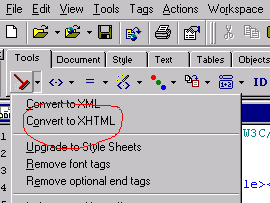
Nedstat
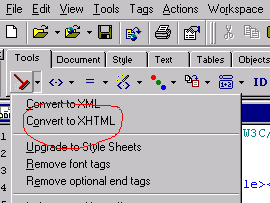
To create a Nedstat counter for each page go to <http://v1.nedstatbasic.net/> and log in.
On the top left hand side is an option
called new. Enter this page and add the
details for an article and submit. If
you then click on the mycounters link on the top left hand side you will be
give a list of all counters currently in use. The newest counter will be at the
bottom of the page. Click on the small yellow arrow and from the options choose
show html code. From the code pick out
the ID (e.g. AA6KdA5DDkoUmJfXl+T7AsN0atmA) and paste it into the article
defaults file for an article as the nedstat_code variable.
Linking
Once articles have been created they have to be added to the current contents lists. These lists are held in the folders mag-features, mag-regular, mag-misc held in each issues. The SSI files should be edited using notepad and bylines and links for new articles added.
New article bylines and links should also be added to the issue home page (default.asp, comments can be added to issue_content.ssi) and the magazine homepage. The current default.asp should be copied and saved first though.
Proof Reading
A week before the launch the authors are sent an email giving the URL of the contents page that leads to their article. This allows the author to proof read their article and send in further comments. The email also asks for further biographical information and a digital photograph.
Making the Issue Live
Once the issue is complete you can make it live by copying the file over onto the live site. Do not replace any current files at this stage. Once the new folder with all the files in has been created all doc and html/htm files can be deleted from the live site (not the development site where copies are kept for reference).
The new issue can then be linked from the front page using an invisible link (e.g. a full stop).
Other Pages
Other pages that will need changing before a new issue is launched are:
backissues a list of all back issues.
browse a list of all articles published in all issues of Cultivate Interactive.
cat-search a new issue will need to be added to the search categories.
Notify the page needs to be changed so netmind can notify people
Sitemap the sitemap needs to be changed.
cultivate.xml this file is rss used on the rss-express page
Do not change the home page or 'current issue' number yet.
Indexing
To build an index go to indexing page on the Intranet. This will lead you to the 'Getting Started with Search' page. From here go to Catalog Build Definitions, select the CultivateCatalogue and click on 'Start incremental build'. To view the files being added see 'status'.
Link Checking
The new issue can be link checked using link alarm <http://www.linkalarm.com/> or Xenu <http://home.snafu.de/tilman/xenulink.html>. This should be done before launch.
Launch
When the new issue has been thoroughly checked the magazine home page can be changed. It is also necessary to change the current_defaults.ssi file at the root level to give the new current_issue, level1, last_modified and current_publication_date.
Publicity and Promotion
An email giving a taster of the new issue is sent first to the authors. This email also asks them to link to their article from their own site. An email is then sent to the National Nodes, who are asked to translate it into their own language and send it to their national mail lists.
Hello everyone
>
> Thought you might be interested in the latest issue of Cultivate
Interactive.
> This is an electronic newsletter which keeps the information community
informed
> about the latest cultural developments in Europe
Several JISCmail lists are sent the launch email (not documented here).
Other organisations are also contacted (not documented here).
The users who have added their details to the Cultivate Interactive mailing list are also notified.
An email should also be sent to <announce@ukoln.ac.uk> so a link can be added to UKOLN's home page.
Search Engines
After the magazines launch the <http://www.cultivate-int.org/browse/> page and the issue home page should be submitted to search engines.
The search engines usually submitted to are:
AltaVista <http://www.altavista.com>
Google <http://www.google.com/>
Excite <http://www.excite.com/>
Lycos <http://www.lycos.com/>
Yahoo <http://www.yahoo.com/>
To speed the process all individual articles can be submitted.