![]()
|
|
Using RSS
Aims Of This Exercise
This exercise is intended for use in a hands-on session. The aim of the exercise is to gain an understanding of the role of RSS in providing news feeds by viewing an RSS news feed and examining the RSS file.
1.1 Using an RSS News Feed
Go to the W3C Web site at the URL <http://www.w3c.org/>. Notice the news information provide in the middle column).
Go to UKOLN’s RSS parser at the URL <http://rssxpress.ukoln.ac.uk/>. Then in the Channels Directory section find the information for The World Wide Web Consortium and then click on the view option.
Notice how this news information is the same as that provided on the W3C home page, but is included on the UKOLN Web site with UKOLN’s logo and URL.
1.2 Viewing An RSS News Feed (I)
Return to UKOLN’s RSS channel editor and directory at the URL <http://rssxpress.ukoln.ac.uk/>.
In the Channels Directory section find the information for The World Wide Web Consortium and select the source option.
Notice that, after the RDF namespace declarations, the RSS file contains <item>, <description>, <title> and <link> tags which correspond to the individual news feeds.
Go to the URL <http://w.moreover.com/dev/xml/> and select the link to “examples of how headlines appear in several flavors of XML” near the bottom of the page. Compare the Moreover XML DTD for newsfeed with Netscape’s RSS (version 0.9) equivalent.
1.3 Viewing An RSS News Feed (II)
Go to ILRT’s RSS parser at the URL <http://www.redland.opensource.ac.uk/rss/>.
Find the news feed for the W3C (World Wide Web Consortium) and select the In a box option.
Scroll down the page and view the news feed. See how it compares with the view you have seen previously.
![]()
|
|
Creating An RSS News Feed
Aims Of This Exercise
This exercise is intended for a hands-on session. The aim of the exercise is to create and parse an RSS file.
2.1 Creating an RSS News Feed
Go to UKOLN’s RSSxpress channel editor and directory at the URL <http://rssxpress.ukoln.ac.uk/>. Click on the New option to create a new RSS file.
2.1a News Of Job Vacancies
Type in the following into the RSS editor:
Channel Title: Job Vacancies at your institution
Description: News About Job Vacancies at your institution
Then scroll down and add a number of new items about vacancies:
Title: Head of Department – Computing Science
Link: http://www.foo.ac.uk/bar (give URL to your Computing Science
department)
Description: There
is a vacancy for a Head of Department of the
Click on the Save
icon to save the information as an RSS file. Provide a unique file name by including your
name and sequential number and give the file a .xml extension
e.g. john-smith-1.xml
2.1b News On Funding
Type in the following into the RSS editor:
Channel Title: Funding Opportunities at your institution
Description: News About Funding Opportunities at your institution
Then scroll down and add a number of new items about vacancies:
Title: Research funding in Computing Science
Link: http://www.foo.ac.uk/bar (give URL to your Computing Science
department)
Description: There
is research funding available from the
Click on the Save
icon to save the information as an RSS file. Provide a unique file name by including your
name and sequential number and give the file a .xml extension
e.g. john-smith-2.xml
2.3 Registering Your RSS Files
Register your RSS files using RSSXpress.
2.4 Making Your RSS File Accessible On The Web
You must now make your RSS file available on the Web, so that it has a URL. Follow local instructions to do this.
Make a note of the URL:
Viewing Your RSS News Feed
2.5 Viewing Your RSS News Feed Using RSSXpress
Enter the URL of your RSS file into RSSXpress and press the View option. You should see the news displayed, as illustrated below.
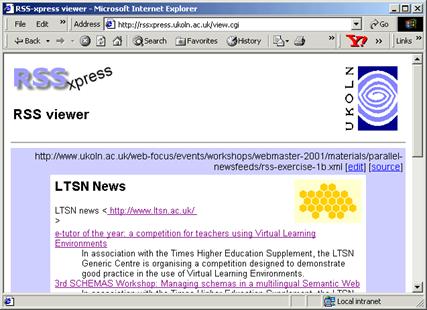
Note that if you have not created an RSS
file, you can enter the URL <http://www.ukoln.ac.uk/
web-focus/events/workshops/webmaster-2001/materials/parallel-newsfeeds/
rss-exercise-1b.xml>.
2.6 Viewing Your RSS News Feed Using RSSxpress-lite
Create a simple HTML page which contains a link to the RSS file you have created. To do this access the page at <http://www.ukoln.ac.uk/web-focus/events/workshops/webmaster-2001/materials/parallel-newsfeeds/rss-template.html> and save the file locally.
Edit the file to replace the line containing the example news feed with one pointing to the URL of your RSS file. Then view the file.
2.7 Comparison Of RSSxpress and RSSxpress-lite
What are the pros and cons of the two approaches – the RSSxpress CGI script and the RSSxpress-lite JavaScript solution.
Name |
Advantages |
Disadvantages |
|
RSSxpress |
|
|
|
RSSxpress-lite |
|
|
![]()
|
|
Converting HTML to RSS
Aims Of This Exercise
This exercise is intended for use in a group discussion. The aim of the exercise is to address the technical and management issues of deployment of news feeds.
3.1 UK
Go to the URL <http://www.ukoln.ac.uk/web-focus/events/>. Look at the link to the RSS News Feed near the bottom of the page.
Copy this link and paste in into an RSS parser such as RSSxpress at <http://rssxpress.ukoln.ac.uk/> or the Redland RSS parser at <http://www.redland.opensource.ac.uk/rss/>.
3.2 Viewing The UK
Return to the list of UK Web Focus events at <http://www.ukoln.ac.uk/web-focus/events/> and view the source of the page.
How do you think the RSS news feed was created?
3.3 The “Syndicate Your Page” Web Service
Go to the Syndicate Your Page service at <http://logicerror.com/blogifyYourPage/>.
Read how this service can be used to convert a simple HTML page with very minimal additional markup into an RSS news feed.
Is this approach suitable for your Web service?
![]()
|
|
Searching RSS Channels
Aims Of This Exercise
This exercise is intended for a hands-on session. The aim of the exercise is to search RSS files.
4.1 Accessing The RSSxpress Search Interface
Go to UKOLN’s RSSxpress Lite tool at the URL <http://rssxpress.ukoln.ac.uk/lite/>. Then select the link to Search.
4.2 Searching RSS Channels
Use the search box to search for RSS channels which contain the string Web.
You will find a number of items which contain this string.
4.3 Searching RSS Channels You Have Created
Use the search box to search for RSS channels which contain the string Vacancy.
You should find the channels created in the previous exercise.
Repeat the exercise searching for channels which contain the string Funding.
4.3 Using the RDN’s Interface For Searching News Items
Go to the following URLs:
<http://rssxpress.ukoln.ac.uk/lite/search/aindham/web.html>
<http://rssxpress.ukoln.ac.uk/lite/search/aindham/vacancy.html>
<http://rssxpress.ukoln.ac.uk/lite/search/aindham/funding.html>
These are examples of how a Web page can be provided which provide dynamic access to searching RSS channels.
4.4 Using the RDN’s Interface For Searching News Items
Go to the RDN Web site at the URL <http://www.rdn.ac.uk/>. Then select the link to more Topical Stories (under the heading Behind the headlines).
Move the cursor over one of the news links. Notice how the URL of the destination (displayed near the bottom of the browser window) contains a query string to a search interface.
Click on one of the news headlines. Notice the similarities with the previous exercise.
4.5 Potential For Use Of Search Interfaces To News Feeds
How could this type of search interface across news feeds from various providers be used within your institution?
![]()
|
|
Deployment Issues
Aims Of This Exercise
This exercise is intended for use in a group discussion. The aim of the exercise is to address the technical and management issues of deployment of news feeds.
5.1 Who Should Be Providing External News Feeds?
Give examples of organisations which could be providing news feeds which would be of use to your institution. Provide examples of the types of news feeds they should be providing.
5.2 Management Issues
What management issues need to be addressed before your can deploy your own news feeds.
5.3 Technical Issues
What technical issues need to be addressed before your can deploy your own news feeds.
